In newer versions of Outlook with the new interface enabled, Microsoft has added a new “Sync with Microsoft Cloud” feature which is enabled by default when adding a new IMAP based account to Outlook. If you enable this feature, then your account login credentials will be stored on a Microsoft Cloud server. Microsoft will then login to your IMAP account on your behalf and download all your email to Microsoft Cloud servers. We recommend you disable this feature when setting up a new IMAP account to preserve your privacy.
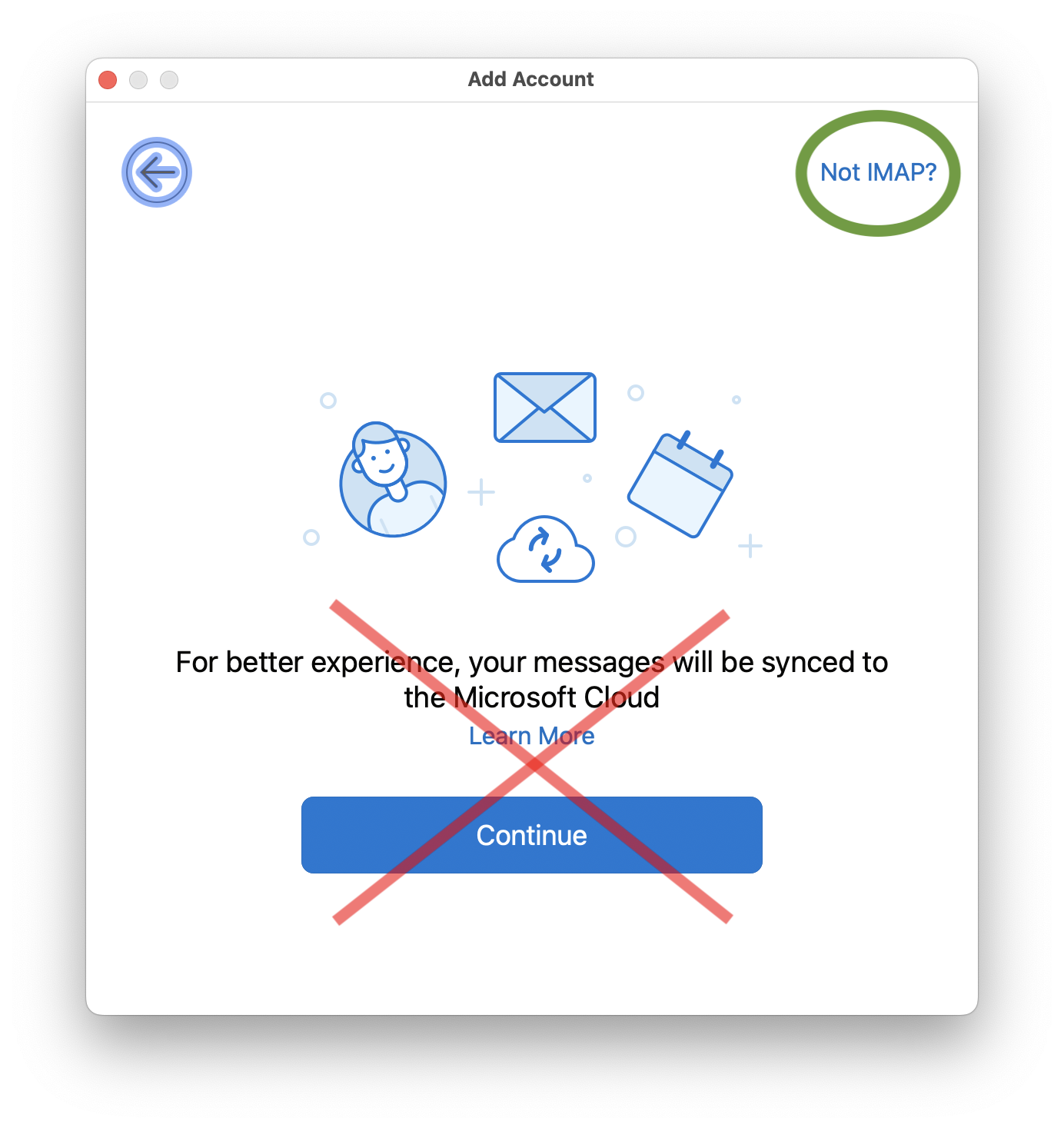
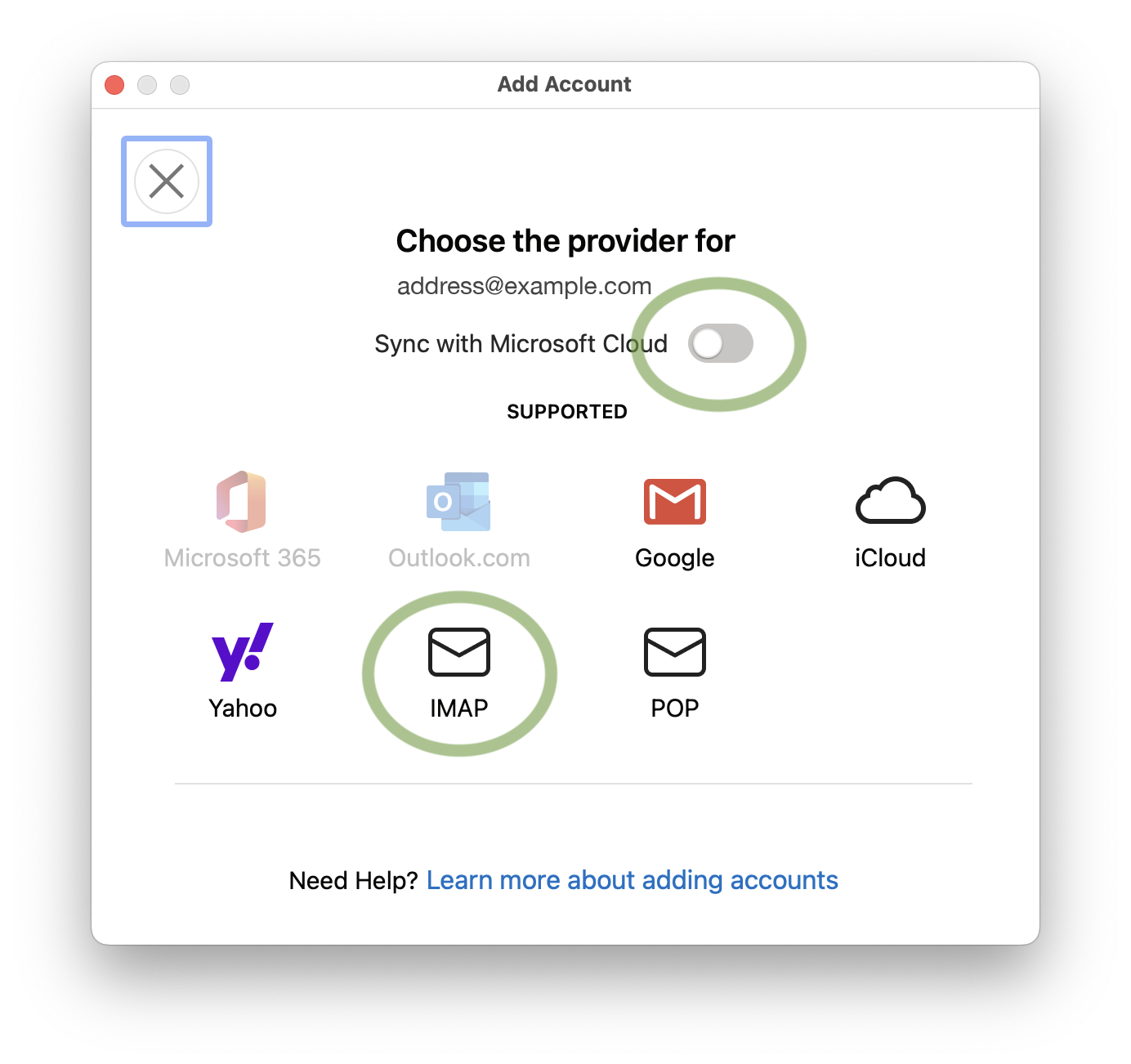
If you already setup an IMAP account which has the “Sync with Microsoft Cloud” feature enabled, then the only way to disable this feature is to remove the account, and then add it back again while making sure the “Sync with Microsoft Cloud” option is disabled.
We find the way Microsoft has presented this feature in Outlook to be deceitful, and most users will unknowingly click continue which will cause their account login credentials and all of their email contents to by stored on Microsoft Cloud servers without the users full understanding. We feel that no service should download your emails unknowingly or deceitfully from your main email provider, since this increases the chances of security and privacy issues. Email communication should only be between your email client and your main email provider’s servers, in the same way web browsing should only be between your web browser and the attended web server.
If you would like to read more about the privacy implications of the new Outlook, we recommend visiting this webpage: https://www.xda-developers.com/privacy-implications-new-microsoft-outlook/
We feel now is a great time to consider alternative email clients given the fact the old Windows Mail end of life is at the end of 2024, and classic Outlook for Windows has a end of life in 2029. Once they both reach end of life you will be forced to use the new Outlook, including having to deal with this sync with Microsoft Cloud feature. If you are looking for an alternative to Outlook, we recommend eM Client. Please click here to find more information about eM Client.
If you would like full information about our email hosting please click here. If you have additional questions or comments please contact us at one of the means available at: https://www.imageway.com/contact-us
All rights reserved. Copyright © 2000-2025 Imageway, LLC.